This will guide you how to download and install an updated and ready to use copy of Ultima Online on your system. Please follow the directions accordingly.
1. Download the self-extracting Imagine Nation Installer here: [INSetup.exe] [Mirror]
2. Double-Click INSetup.exe and extract it to wherever you choose. For this example we are extracting to C:\Program Files. Your extract location on your system maybe different.
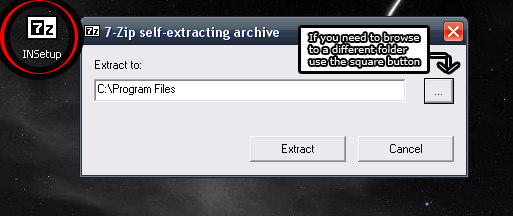
3. Install Razor UO Launcher by following the “Razor installation” here: [Razor Installer]
(Note: You have to use Razor or Injection to decrypt your UO client in order to play on Imagine Nation)
4. Once Razor is installed, Go back inside the extracted folder from “INSetup” which should be named “Ultima Online” and open the “IN Patcher” folder, then run “IN Patcher.exe”
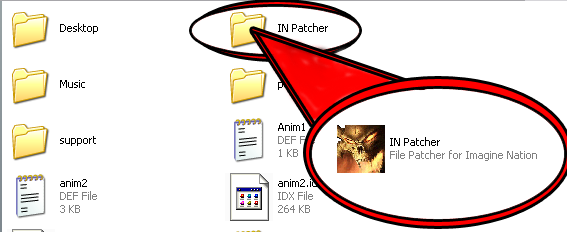
It should look like this:
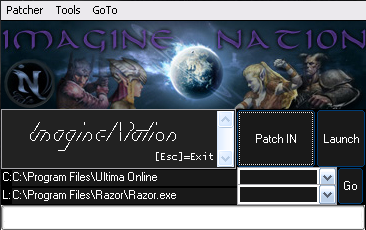
5. Once you have opened INpatcher make sure the paths to your Ultima Online and Razor directories are correct. Otherwise click on “Patcher” in the menu and set “Default Client Path” to your UO directory location and “Default Launcher” to “Razor.exe” (The picture below is just an example, adjust it to where your UO client and Razor installation located on your system)
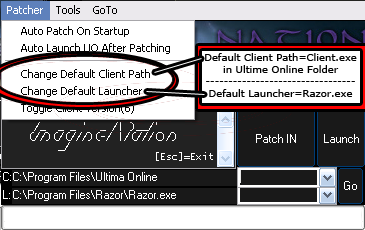
6. Click “Patch IN” after the paths are correct and let it check for changes. The setup is pre-patched, but this will make sure the files are current in case they have changed. Make a habit of patching IN every now and then to get the latest static updates.
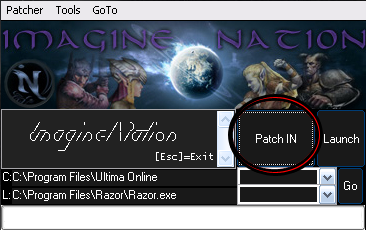
7. After patching completes, click launch and Razor should start up. Please configure Razor with the information below. Keep in mind your Ultima Online data location may be different from what we have displayed.
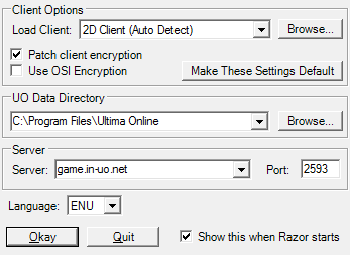
8. Now enter your account name and password and log in. Your account will be created from the first login attempt so make sure you remember it as well as your password.
You are done and ready to explore our world and be apart of something better 
Welcome to Imagine Nation!
Common issues
If you have problems logging in after patching, open the Patcher again and go to “Tools,” then “Use Client X” to download the recommended client and the appropriate files.
INSetup uses Mondain’s Legacy which should use Client 6
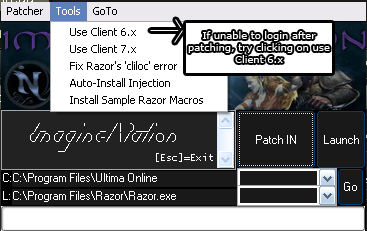
Note: If for whatever reason your using Stygian Abyss, Users should use client 7.
If you get an error complaining about no valid cliloc file, open the pather, then go to “Tools” and select “Fix Razor ‘cliloc’ error” and hit OK when it asks to add stuff to the registry.
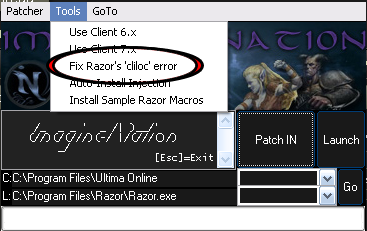
That’s it! You should be ready to connect to our community If you are still having issues you can visit our Technical Support Forum located [here] and we will do our best to help you get connected.
