This will guide you how to edit an existing copy of Ultima Online on your system. Please follow the directions accordingly.
1. First, You need to make sure your current Ultima Online client is at least version 6.0.4.0 but not higher than 7.0.8.0. If you are on a older version of UO, please run UOPatch.exe located in your Ultima Online directory until it is version 6.0.4.0. If that doesn’t work or if you running a newer client than 7.0.8.0 you can download client 6 from [here] and extract it in your Ultima Online directory overwriting the existing client.exe.
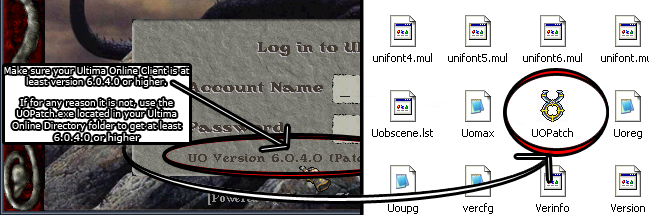
2. . Once you have the appropriate version of Ultima Online, you need to make sure you have a launcher. We recommend Razor for Ultima Online so make sure you have that installed. If you do not, you can download it here [Razor Download] and please run and install the program after downloading. If you have Injection it will work as well, however this guide will not cover how to setup Injection only Razor since Injection is more for advanced users.
(Note: You have to use Razor or Injection to decrypt your UO client in order to play on Imagine Nation)
3. .Download INPatcher.exe [download here], This file will help update your current Ultima Online files with the ones that are being used currently. Once you have download it, Open the program up and it should look like this.
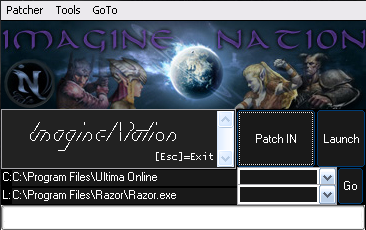
4. Once you have opened INpatcher make sure the paths to your Ultima Online and Razor directories are correct. Otherwise click on “Patcher” in the menu and set “Default Client Path” to your UO directory location and “Default Launcher” to “Razor.exe” (The picture below is just an example, adjust it to where your UO client and Razor installation located on your system)
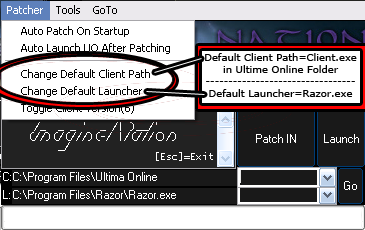
5. Click “Patch IN” after the paths are correct and let it check for changes. Make a habit of patching IN every now and then to get the latest static updates.
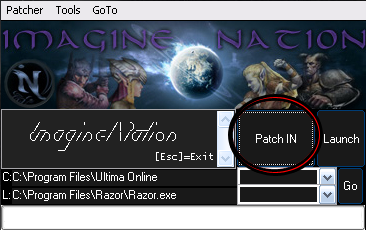
6. After patching completes, click launch and Razor should start up. Please configure Razor with the information below. Keep in mind your Ultima Online data location may be different from what we have displayed.
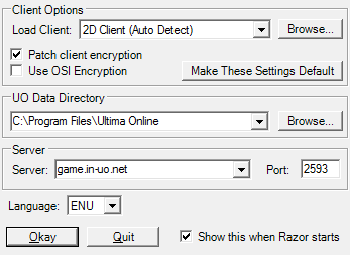
7. Now enter your account name and password and log in. Your account will be created from the first login attempt so make sure you remember it as well as your password.
You are done and ready to explore our world and be a part of something better.
Welcome to Imagine Nation!
Common Issues
If you have problems logging in after patching, open the Patcher again and go to “Tools,” then “Use Client X” to download the recommended client and the appropriate files.

Mondain’s Legacy Users should use client 6.
Stygian Abyss Users should use client 7.
If you get an error complaining about no valid cliloc file, open the pather, then go to “Tools” and select “Fix Razor ‘cliloc’ error” and hit OK when it asks to add stuff to the registry.
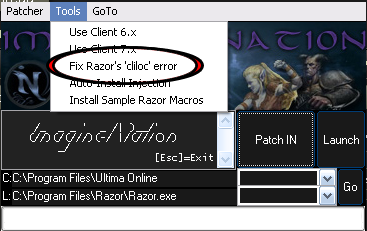
That’s it! You should be ready to connect to our community If you are still having issues you can visit our Technical Support Forum located [here] and we will do our best to help you get connected.
